Integrating IP2Location.io with Maltego
This IP2Location.io Maltego local transform enables Maltego users to read geolocation information for an IP address.
NOTE: You will need an API key to get started. If you don't have one, register for a free IP2Location.io API key and follow the instructions in the documentation page below to configure the API key.
Installation
Installation
To install this local transform into your Maltego:
- Download and extract the latest release from here.
- Navigate to the extracted folder, and open transforms/credentials.py.
- Add your IP2Location.io API Key into this variable: API_KEY=''.
- Open your Maltego client, click on the "Transforms" tab in the ribbon bar and clicking "New Local Transform".
-
A new wizard will be open to guide you through the process of adding a new local Transform. On the first page,
- For "Display Name", fill in "IP2Location Geolocation".
- For "Input Entity Type", choose IPv4 address or IPv6 address according to your use case.
NOTE: Only one type of IP address can be chosen at the same time. To use this local transform for both types, you may need to perform multiple imports for this local transform. - Click Next > button when done.
-
In the next page, you will be required to fill in "Command", "Parameters" and "Working Directory".
- For the "Command", fill in the absolute path of the Python interpreter in your machine.
- For "Parameters", fill in this value:
project.py local ip2locationgeolocation. - For "Working Directory", set the value to the absolute path of the extracted folder in step 2.
- Click "Finish" to save the settings.
Usage
Usage
- Create a new graph, and search for IPv4 address or IPv6 address in the Entity Palette depends on what you choose in step5 in the installation section. Drag the entity into the graph.
- By default the entity will contains an IP address. You can continue using it or change the value depends on your use case.
- Right click on the IP address entity on the graph, click Local Transform, and click on the transform that we just imported. The transform will query the API to get the geolocation result.
- You shall see a Location entity is created at below of the IP address entity with the API result in Property View.
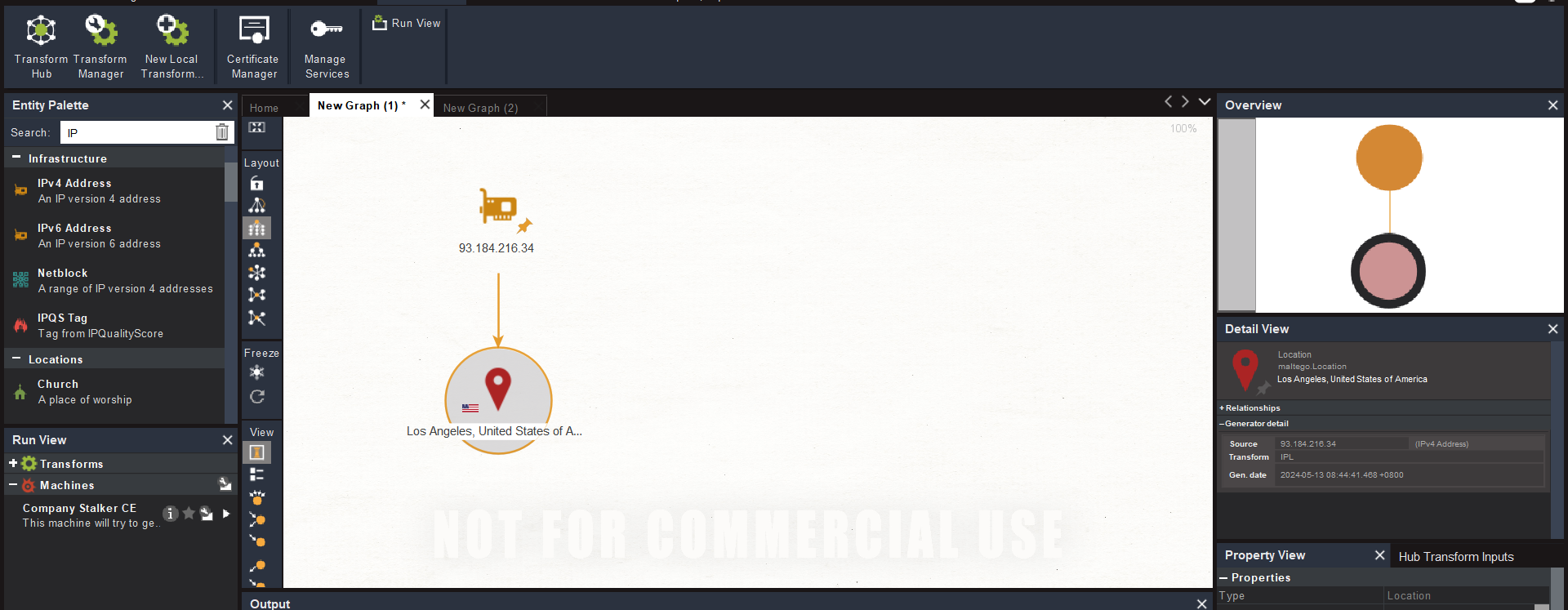
For more information, please visit IP2Location.io Maltego Github page.
Discover the World with IP Geolocation
Supercharge your business with Geolocation data.
Access to 7 Days Trial
No Credit Card Needed